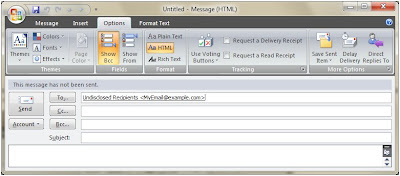Your company is in multiple locations and multiple time zones so your calendar should be too. Don’t worry, with Outlook its easier than it sounds. Just follow the directions below and you can make sure that when you’re sitting in Durham, North Carolina and scheduling a meeting with your colleague in California, or Beijing for that matter, that the time is convenient for all of your invitees.
1. Open Outlook and click on Calendar to show your schedule.
 2. Click on Week (this is located above the calendar and just below the tool bar). You need to be in a weekly or daily view to see multiple time zones. Unfortunately, multiple time zones can’t be displayed in the monthly view.
2. Click on Week (this is located above the calendar and just below the tool bar). You need to be in a weekly or daily view to see multiple time zones. Unfortunately, multiple time zones can’t be displayed in the monthly view.
 3. Right click anywhere along the left border of the calendar (where the hours of the day are displayed) and select Change Time Zone.
3. Right click anywhere along the left border of the calendar (where the hours of the day are displayed) and select Change Time Zone.
 4. Check the box that says Show an additional time zone. Now you will be able to select a second time zone to be displayed on your Outlook calendar. You can also add labels like ‘HQ’, ‘Corporate’, or a city or country name. It’s up to you.
4. Check the box that says Show an additional time zone. Now you will be able to select a second time zone to be displayed on your Outlook calendar. You can also add labels like ‘HQ’, ‘Corporate’, or a city or country name. It’s up to you.

5. Click OK to save your settings. Now your calendar will display both time zones when you are in either weekly or daily views, as shown below.
 Congratulations, you now have an international or at least inter time zone calendar. I hope that you find this useful as you try to schedule meetings with other locations.
Congratulations, you now have an international or at least inter time zone calendar. I hope that you find this useful as you try to schedule meetings with other locations.