Outlook 2007
- Click New Message
- Type Undisclosed Recipients followed by a space and your email address in braces (these things < >). See below for example. It is important to include your email address in braces after undisclosed recipients so that your email provider doesn’t see this as spam.

- Next, click on the Options tab in order to utilize blind carbon copy, or more commonly referred to as Bcc. Click the Show Bcc button in order to bring that option to your message.
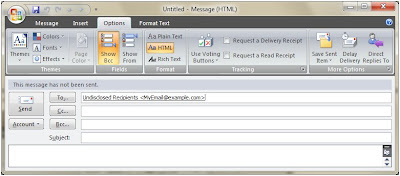
- Enter the email addresses that you want to send this message to in the Bcc field.
- Enter the appropriate subject in the Subject field (You’ve made your email look professional with the undisclosed recipients options, don’t frustrate the people receiving your note by not including the ever important subject).
- Enter your text and send away.